Pick the base center.
Pick the base radius.
The spotlight object appears as a cone shape. Its light appears only in full renderings of the targeted objects.

Inserts a spotlight object into the model.
Light objects do not render or shade.
Use the Properties command to set the light's color and on or off state. Darker colors, like gray, light the scene less.
Steps:
Pick the base center.
Pick the base radius.
The spotlight object appears as a cone shape. Its light appears only in full renderings of the targeted objects.

Notes
Turn on the spotlight's control points and move or drag the control points to edit the spotlight's direction, length, beam angle, hotspot angle, and position.
Spotlights with narrower cones produce more detail than spotlights with wider cones.
The cone for the spotlight represents the direction of the light, not the range of the light.
The brightness of the light from the spotlight remains constant, even as you move away from the tip of the cone.
The length and width of the spotlight together do control the shape of the infinite cone in space that is illuminated by the spotlight.
Objects near the center axis line of the cone are illuminated the most brightly. That bright full illumination continues for half of the width of the cone, and then slowly drops off to nothing at the very outside of the cone.
Spotlight hardness controls the fully illuminated region. You can either shrink it or expand it so that there is no drop-off at all. The easiest way to see what this does it is to create a plane with a single spotlight shining on it, and then play with the spotlight hardness parameter to see what it does.
Options
The options for drawing a spotlight are the same as the Cone command.
|
Standard > Create Spotlight Lights > Create Spotlight
Render > Create Spotlight |
Temporarily sets the view through a spotlight as if it were a camera. The temporary camera point is the light cone apex and the camera target is the center of the light cone base.
Steps:
Select a spotlight.
Use Rendered Viewport mode to see the effect of the light on the object.
Use standard view manipulation tools ( Pan, Zoom, etc.) change the orientation and shape of the spotlight cone.
When the light "sees" the desired part of the scene, press Enter.
The view reverts to what it was at before the command.
The light adjusts to shine on what the temporary light-camera was seeing at the end of the command.
Options
NewSpotlight
Creates a new light with the current view characteristics instead of modifying an existing light.
|
Light Tools > Edit light by looking
Render > Edit Light by Looking |
Adds lights or helper lines to the model based on user-defined highlight locations.
Steps:
Select a light.
Select an object for the light to shine on.
Pick a location on the selected object that the light will hit.
The light will be directed toward the surface at the selected spot.
To place and direct a new light or helper line
Press Enter.
Click an option.
Options
Type
Specifies the type of light.
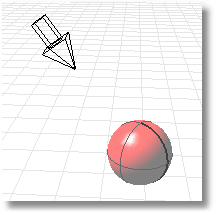
Places and directs a directional light.
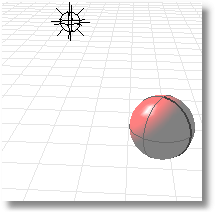
Places and directs a point light.
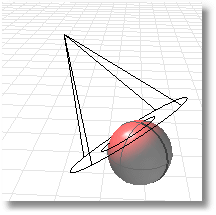
Places and directs a spotlight.
Line
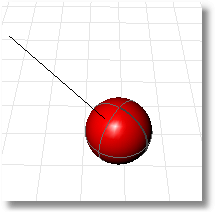
Places a helper line segment normal to the surface. Helper lines are useful for placing objects that show in reflections when the scene is raytraced.
Color
Click the option to open the Select Color dialog box.
Type C to set the RGB numbers.
|
Lights > Bounce Light
None |

Inserts a light that simulates the sun defined with parallel rays and a direction.
A directional light shines toward a specified direction. The location of the light does not matter: the light object merely indicates the direction the light shines.
Steps:
Pick a location at which to aim the directional light.
Pick a location for the directional light.
|
Lights > Create Directional Light
Render > Create Directional Light |

Inserts a light that imitates a fluorescent tube into the model.
Steps:
Pick the start of the light.
Pick the end of the light.
|
Lights > Create Linear Light
Render > Create Linear Light |

Inserts into the model a rectangular light object that emits light from an array of light points in one direction.
Steps:
Pick the light's start point.
Pick a the light's length.
Pick the light's width.
|
Lights > Create Rectangular Light
Render > Create Rectangular Light |

Inserts a light object into the model that emits light from a single location in all directions (omni light).
Steps:
Pick the light's location.
|
Lights > Create Point Light
Render > Create Point Light |
Match spotlight direction to the viewport camera direction.
Resets an existing spotlight or adds a new one so that the light point and target point (center of base circle) correspond to the camera point and its target point. This provides a convenient and accurate way to place or add a spotlight so that it is shining exactly in the right place.
Steps:
Select a spotlight.
Options
NewSpotlight
Creates a new light with the current view characteristics instead of modifying an existing light.
|
Light Tools > Set spotlight to view
Render > Set SpotLight to View |